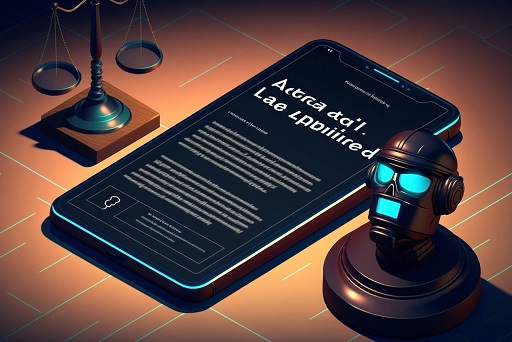When it comes to media playback on mobile devices, having the right codecs installed is crucial for a seamless experience. One of the most commonly encountered issues for users of media players like KMP (KMPlayer) on Android is codec compatibility. Particularly, the KMP External Codec libvlcjni.so CPU ARM64-V8A is a key component for smooth video and audio playback on ARM-based devices. In this article, we will dive deep into what this codec is, why it is important, and how you can install it to improve your media player performance.
What is KMP External Codec libvlcjni.so?
KMPlayer, commonly known as KMP, is a versatile media player that supports a wide range of file formats. However, its internal codecs may not always support certain file formats or codecs needed for smooth playback. This is where external codecs come in, and specifically, the libvlcjni.so codec is an essential external codec used to enhance compatibility with various media formats on ARM-based Android devices. This article focuses on the ARM64-V8A architecture and how this codec works to ensure smooth media playback.
What is ARM64-V8A Architecture?
The ARM64-V8A architecture is the 64-bit version of ARM’s popular processor architecture, which is commonly found in most modern smartphones and tablets. It is designed to handle more data simultaneously, offering faster performance and improved efficiency, especially for tasks like media playback, gaming, and multitasking.
With the growing popularity of this architecture, media players like KMP need specialized codecs, such as libvlcjni.so, to run efficiently on these devices.
Understanding libvlcjni.so
What is libvlcjni.so?
The libvlcjni.so file is part of the VLC media player library—a powerful, open-source multimedia framework. In the context of KMPlayer, this library serves as an external codec that allows the player to decode and play a broader range of media formats that may not be natively supported by the app.
How does it function in KMPlayer?
When you install the libvlcjni.so codec, it integrates with KMPlayer, allowing the app to decode and process video/audio files that rely on codecs not included in the default installation. This external codec file ensures that even high-resolution, compressed, or less common formats are played back smoothly on your ARM64-V8A device.
Why is an External Codec Needed in KMP?
Even though KMPlayer has internal codecs, some advanced or proprietary video and audio formats might not be supported. This could lead to playback errors, poor performance, or missing features like subtitles and multiple audio tracks. External codecs, such as libvlcjni.so, extend the player’s capabilities by enabling it to support additional file formats, ensuring smoother playback and better performance on ARM64 devices.
How to Download and Install KMP External Codec for ARM64-V8A
Step-by-step installation guide:
- Download the correct codec file: Ensure that you are downloading the codec for the right CPU architecture, in this case, ARM64-V8A. You can usually find this on trusted forums, the official KMPlayer website, or third-party hosting platforms.
- Place the codec file: After downloading the
libvlcjni.sofile, it should be placed in the appropriate directory on your device’s file system, as indicated by the app. - Open KMPlayer: Launch the KMPlayer app, and it should automatically detect the external codec. If not, go to settings and manually locate the codec file.
- Restart the app: Once the codec is installed, close and reopen KMPlayer to ensure the changes take effect.
Where to find the codec files:
Codec files for KMPlayer are often available on the official KMPlayer website or other trusted forums like XDA Developers or APK hosting websites. Make sure to only download codecs from reliable sources to avoid malicious software.
Troubleshooting Common Issues with KMP External Codecs
Even with the right codec installed, users may still encounter problems. Here are some common issues and fixes:
Codec not recognized
- Ensure the file path is correct and that the codec is for the ARM64-V8A architecture.
- Restart KMPlayer after placing the codec file in the appropriate folder.
- Clear the app’s cache and try reloading the player.
Playback issues even after installation
- Some issues may be due to the file format or the quality of the media itself. Ensure the media file is not corrupted.
- Adjust the hardware acceleration settings within KMPlayer’s settings to see if performance improves.
Advantages of Using the KMP External Codec
- Improved Playback: External codecs like libvlcjni.so allow KMPlayer to handle higher resolution files and more complex video/audio formats with ease.
- Better Format Compatibility: You can enjoy a wider range of file formats that are not supported by the default codecs.
- Enhanced Performance on ARM64 Devices: The ARM64 architecture allows for faster processing and more efficient decoding, ensuring smooth video playback even for high-definition formats.
How ARM64-V8A Enhances Media Playback
The ARM64-V8A architecture’s primary advantage is its ability to process larger amounts of data simultaneously. This means that, when combined with the right codec like libvlcjni.so, media players can efficiently decode high-resolution video formats such as 4K, HEVC (H.265), and VP9 without excessive lag or overheating.
How KMP External Codecs Work with libvlcjni.so and VLC Media Player Library
- KMP Player and External Codecs: KMPlayer (KMP) can use external codecs to support additional audio and video formats that may not be natively supported by the player itself.
- VLC and
libvlcjni.so: VLC Media Player, especially in its Android implementation, useslibvlcjni.so, a native library file. This file is part of the VLC architecture that enables the use of the VLC engine to decode and play a wide range of media formats. - Integration with VLC Codecs: While KMPlayer can use its own external codec packs, VLC Media Player relies on built-in codecs provided through
libvlcjni.so. This library contains the necessary components to handle most common codecs without the need for external files. - Compatibility: KMPlayer can function alongside the VLC libraries when used on the same device, but they operate independently. KMP’s external codecs do not interact directly with
libvlcjni.so. Instead, VLC leverages its comprehensive library of codecs embedded within the.sofile to decode media. - JNI (Java Native Interface) Binding:
libvlcjni.soprovides JNI bindings that allow the Java-based VLC media player to communicate with native code, enabling high-performance media decoding and playback, which KMP handles separately using its own architecture. - External Codec Handling: KMPlayer users may install additional codec packs to extend media support. In contrast, VLC generally does not require external codecs, as
libvlcjni.sosupports a wide range of formats directly. - Performance Optimization: Both players optimize media playback, but VLC’s use of
libvlcjni.soensures that performance remains efficient by utilizing native libraries optimized for different platforms. - Platform Independence: While KMP’s external codecs may vary depending on the platform (Windows, Android, etc.), VLC’s
libvlcjni.soensures that codec support remains consistent across different operating systems without requiring additional configuration.
In summary, KMP uses external codecs to extend format compatibility, while VLC Media Player relies on the comprehensive libvlcjni.so library to handle media playback without needing separate codec packs. Both work independently to decode media content.
Optimizing KMPlayer for the Best Performance
After installing the external codec, you may want to tweak KMPlayer’s settings for optimal performance. Ensure that:
- Hardware acceleration is enabled to offload some processing to your device’s GPU.
- Buffering settings are adjusted to minimize playback interruptions for large files.
Common Formats Supported by libvlcjni.so
The libvlcjni.so codec supports a wide array of formats including:
- Video: MKV, AVI, MP4, H.264, H.265 (HEVC), VP8, VP9
- Audio: AAC, MP3, FLAC, OGG
- Subtitles: SRT, ASS, SSA
Comparing Internal vs. External Codecs in KMP
| Aspect | Internal Codecs (KMP) | External Codecs (KMP) |
|---|---|---|
| Definition | Built-in codecs within the KMP player | Additional codecs installed separately by the user |
| Installation | Pre-installed with KMP, no user action required | Must be downloaded and installed manually |
| Format Support | Supports popular and common formats | Extends support for less common or specialized formats |
| Updates | Updated with player updates | Requires manual updates by the user |
| Performance | Optimized for KMP player, ensuring stability | May not be as optimized, potentially affecting performance |
| Convenience | Works out of the box | Requires effort to find and install correct codecs |
| Reliability | Highly reliable since it is integrated into the player | Varies, as compatibility depends on the specific codec |
| Customization | Limited to what KMP offers | Users can customize and add specific codecs they need |
| Platform Dependency | Works seamlessly across different platforms | External codecs might require platform-specific versions |
| Troubleshooting | Fewer issues, as it’s maintained by KMP | May cause compatibility or playback issues if not properly installed |
How External Codecs Impact Battery Life on ARM64 Devices
External codecs can impact battery life depending on the file format and quality of the media. Using optimized codecs like libvlcjni.so ensures that media playback is efficient, reducing strain on the CPU and GPU, which helps to preserve battery life.
Security Considerations with External Codecs
While external codecs improve performance, they can also pose security risks if downloaded from untrusted sources. Always ensure that you download external codecs from reputable sources to avoid malware or corrupted files.
Conclusion
The KMP External Codec libvlcjni.so for ARM64-V8A is an essential tool for anyone looking to improve their media playback experience on ARM-based devices. By understanding its functionality and how to install it, you can ensure smoother playback and better performance in KMPlayer. This codec, combined with the power of ARM64 architecture, enables you to handle a wide variety of media formats with ease.
Also Read: Fashionisk.com | techo.gujarat.gov.in login: Streamlining Healthcare Services In Gujarat | Construction ERP Software News.ticbus.com
FAQs
What is libvlcjni.so?
libvlcjni.so is a codec file from the VLC media player library that extends media compatibility in KMPlayer.
What does ARM64-V8A mean?
ARM64-V8A refers to the 64-bit architecture used by modern smartphones and tablets, providing improved performance
Why do I need an external codec for KMPlayer?
External codecs expand the number of media formats KMPlayer can support, ensuring smoother playback.
Where can I download the libvlcjni.so codec for KMPlayer?
The codec can be found on official KMPlayer websites or trusted sources like forums or APK hosting platforms.
What file formats does libvlcjni.so support?
It supports a wide range of formats including MKV, MP4, AVI, and H.265 (HEVC) for video, as well as AAC, MP3, and FLAC for audio.
.